with the option
--no-remote -p tushar
To do this make a new short cut to firefox.exe
then right click the short cut, choose properties
at the end of the Target you will see
\firefox.exe
to this add a space and --no-remote -p tushar
tushar can be your name or any string like profile2
The complete shortcut target in windows XP or Vista will be :
E:\ProgramFiles\Mozilla\Firefox\firefox.exe -p t
(IMPORTANT for the main window which should be started first )
then another short cut to the other firefox exe and with the no remote and other profile name:
E:\ProgramFiles\Mozilla\Firefox\firefox_prod.exe -p prod --no-remote
You can make a copy of your current default profile folder to copy all the settings and change the folder location (make the folder first then select it when you make a new profile) can even have more than two profiles on the same computer
can search in google for more
if you use XP or windows 2000 and do not want both the windows to group, bunch together can makea copy of firefox.exe name it
firefox2.exe and then have the 2nd sortcut point to this exe
REMEMBER
* Making a new profile makes a seperate cookie/ settings folder also will not have old profiles history, saved passwords etc unless you copy the existing profile folder to a new one and choose that new folder as the new profiles folder.
this can be done in the Create Profile step see images:

You this screen by starting firefox with the profile option -p as in :
E:\ProgramFiles\Mozilla\Firefox\firefox_prod.exe -p
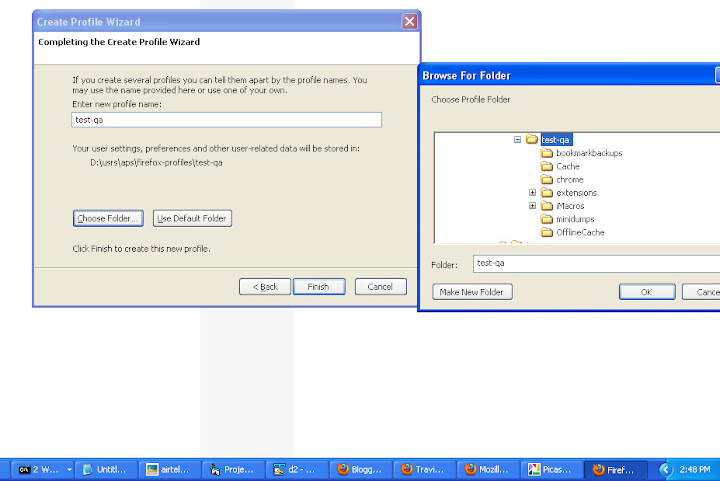
Choose folder
No comments:
Post a Comment